3 Bar plots
Now that we have covered the basic principles of data visualisation and using ggplot2, we will move on to the different types of data visualisation and customisations of your plots. We will start with bar charts - please note that bar charts should only be used for count data, and should never be used to visualise means or distributions as they conceal a lot of important information about your data!
3.1 Bar chart of counts
For our first plot, we will make a simple bar chart of counts that shows the number of participants in each language group.
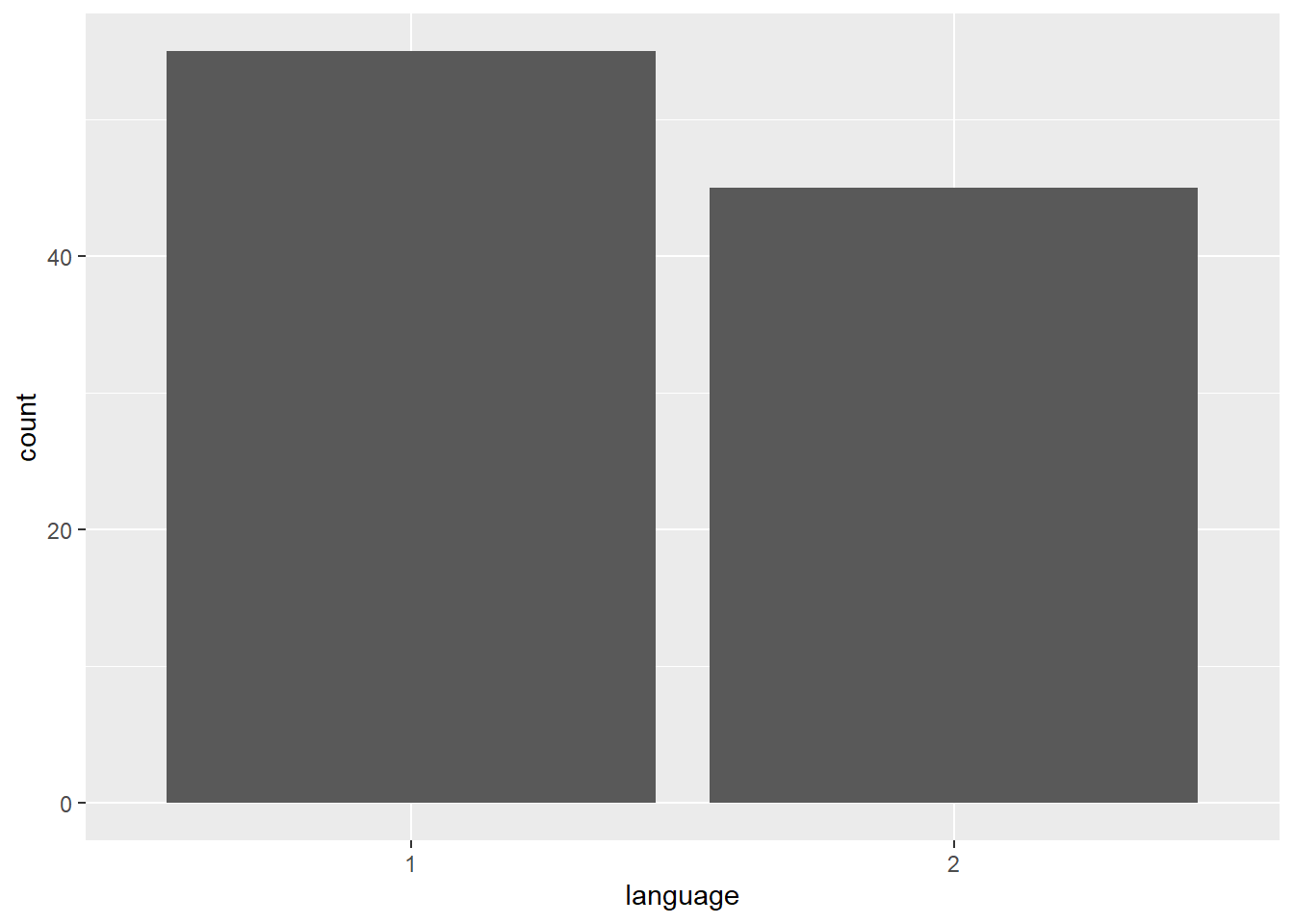
Figure 3.1: Bar chart of counts.
The first line of code sets up the base of the plot.
dataspecifies which data source to use for the plotxspecifies which variable to put on the x-axis
The second line of code adds a geom, and is connected to the base code with +. In this case, we ask for geom_bar(). Each geom has an associated default statistic. For geom_bar(), the default statistic is to count the data passed to it. This means that you do not have to specify a y variable when making a bar plot of counts; R will automatically calculate counts of the groups in that variable. In this example, it counts the number of data points that are in each category of the language variable.
3.2 Customisation 1
So far we have made basic plots with the default visual appearance. There are many ways in which you can control or customise the visual appearance of figures in R. The visual appearance of elements can be customised within a geom itself, within the aesthetic mapping, or by connecting additional layers with +. In this section, we look at the simplest and most commonly-used customisations: changing colours, adding axis labels, and adding themes.
3.2.1 Changing colours
For our basic bar chart, you can control colours used to display the bars by setting fill (internal colour) and colour (outline colour) inside the geom function. This method changes all bars.
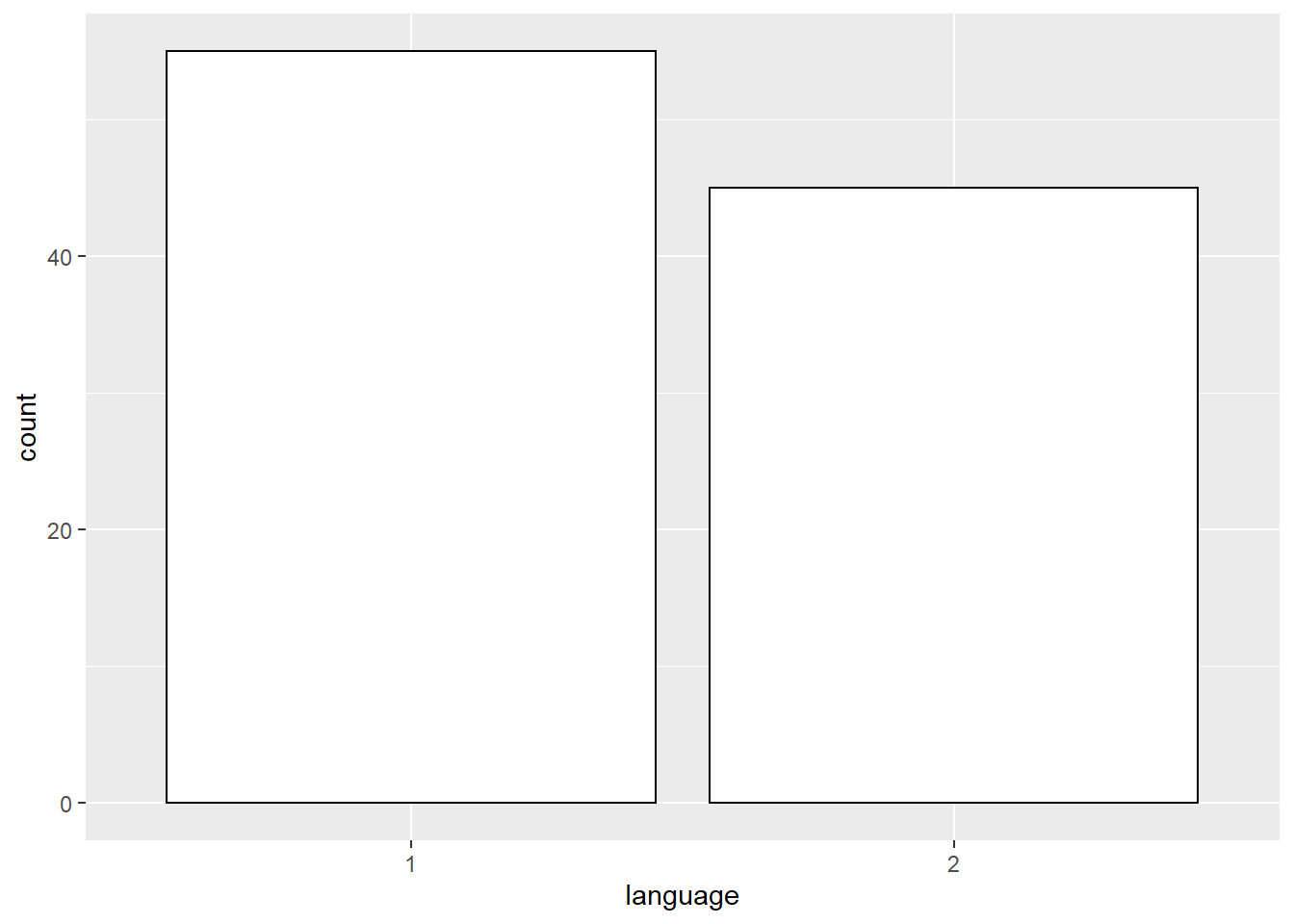
Figure 3.2: Bar chart of counts.
To change the colours based on a variable, you need to specify the fill argument inside the aes of your first layer (instead of the geom layer. If you want the outlines, you need to set the colour argument in the aes of the first layer.
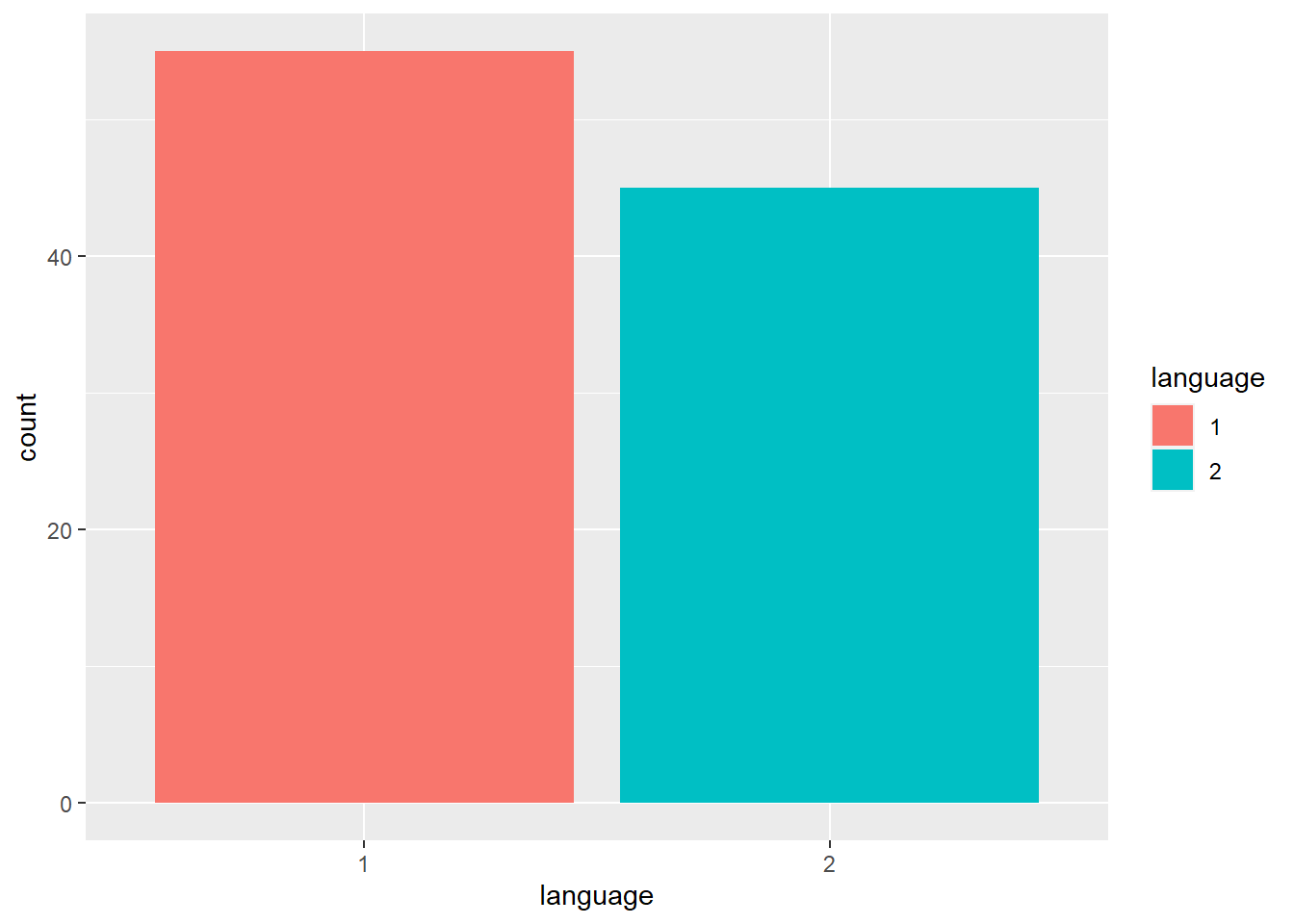
Figure 3.3: Fill set by a variable
3.2.2 Accessible colour schemes
One of the drawbacks of using ggplot2 for visualisation is that the default colour scheme is not colour-blind friendly, and does not display well in greyscale. You can specify exact custom colours for your plots, but one easy option is to use a custom colour palette. These take the same arguments as their default scale sister functions for updating axis names and labels, but display plots in contrasting colours that can be read by colour-blind people and that also print well in grey scale. The viridis scale functions provide a number of different colour-blind and greyscale-safe options.
ggplot(dat, aes(language, fill=language)) +
geom_bar() +
scale_fill_viridis_d(option="D")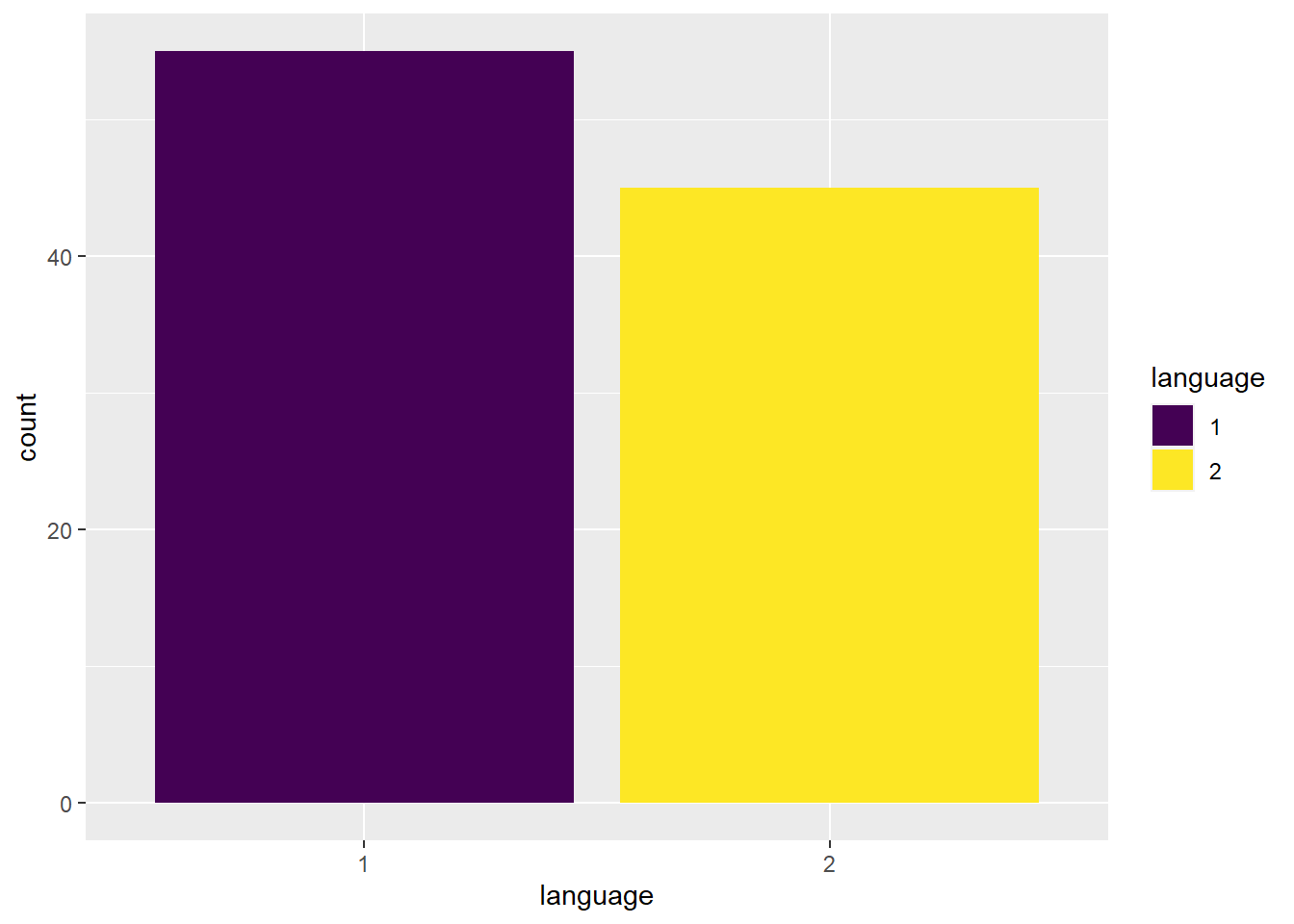
Figure 3.4: Use the viridis palette accessibility.
The viridis palette has options for continuous (scale_fill_viridis_c) and discrete (scale_fill_viridis_d) scales, and there are different colour options from A-D. If you try and use the wrong version for the data you are working with, you will receive an error message. For example, changing the code above to scale_fill_viridis_c(option="D") will produce the error message "Error: Discrete value supplied to continuous scale" as you are trying to apply a continuous colour scale to discrete data.
You can also manually choose the colours from within the viridis palette with the begin and end arguments (they range from 0 to 1).
ggplot(dat, aes(language, fill=language)) +
geom_bar() +
scale_fill_viridis_d(option="B", begin=0.65, end=0.85)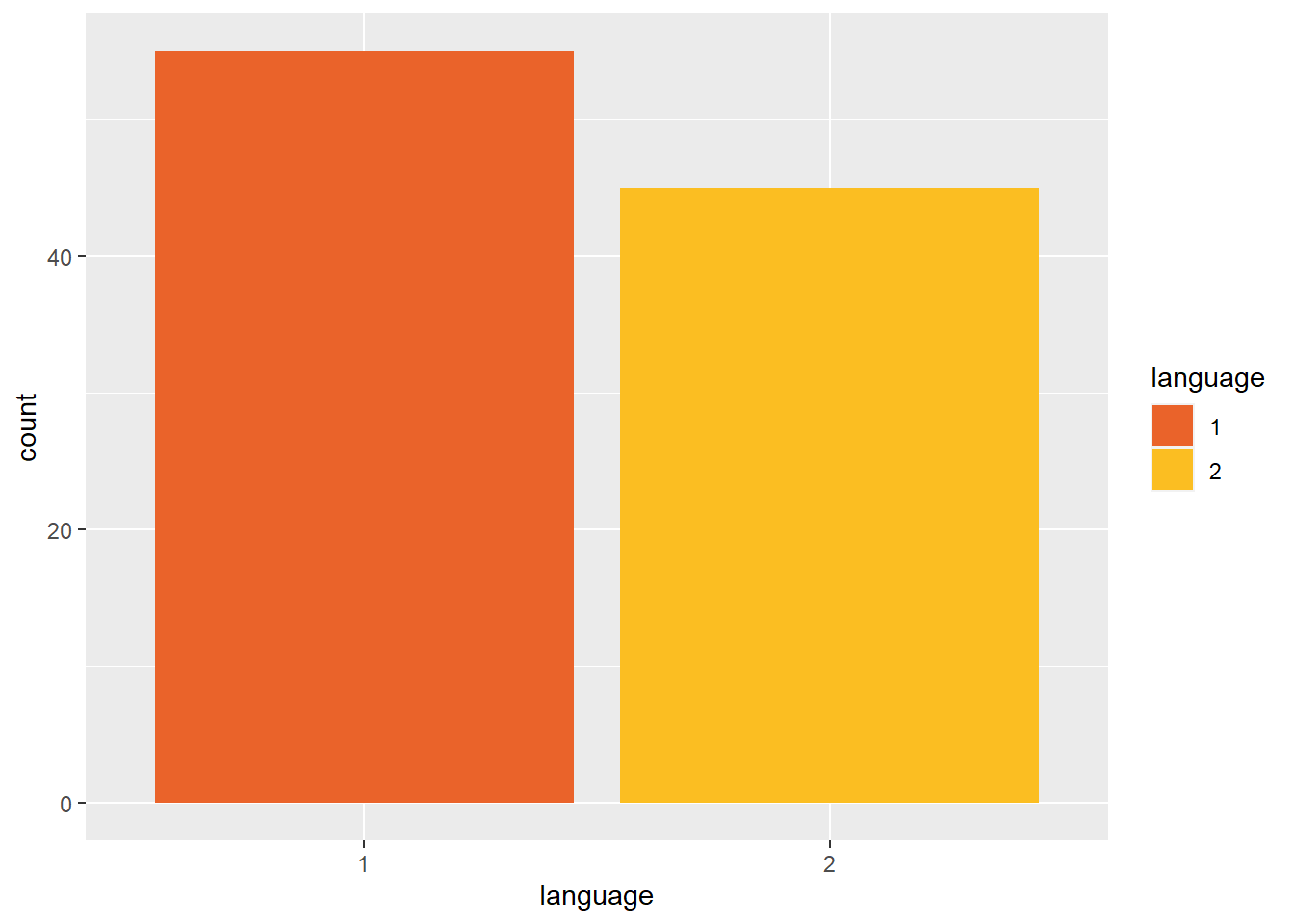
Figure 3.5: Setting viridis colours manually.
3.2.3 Adding a theme
ggplot2 has a number of built-in visual themes that you can apply as an extra layer. The below code updates the x-axis and y-axis labels to the histogram, but also applies theme_minimal(). Each part of a theme can be independently customised, which may be necessary, for example, if you have journal guidelines on fonts for publication (you can find more information HERE
ggplot(dat, aes(language)) +
geom_bar(fill = "wheat", color = "black") +
scale_x_discrete(name = "Number of participants") +
theme_minimal()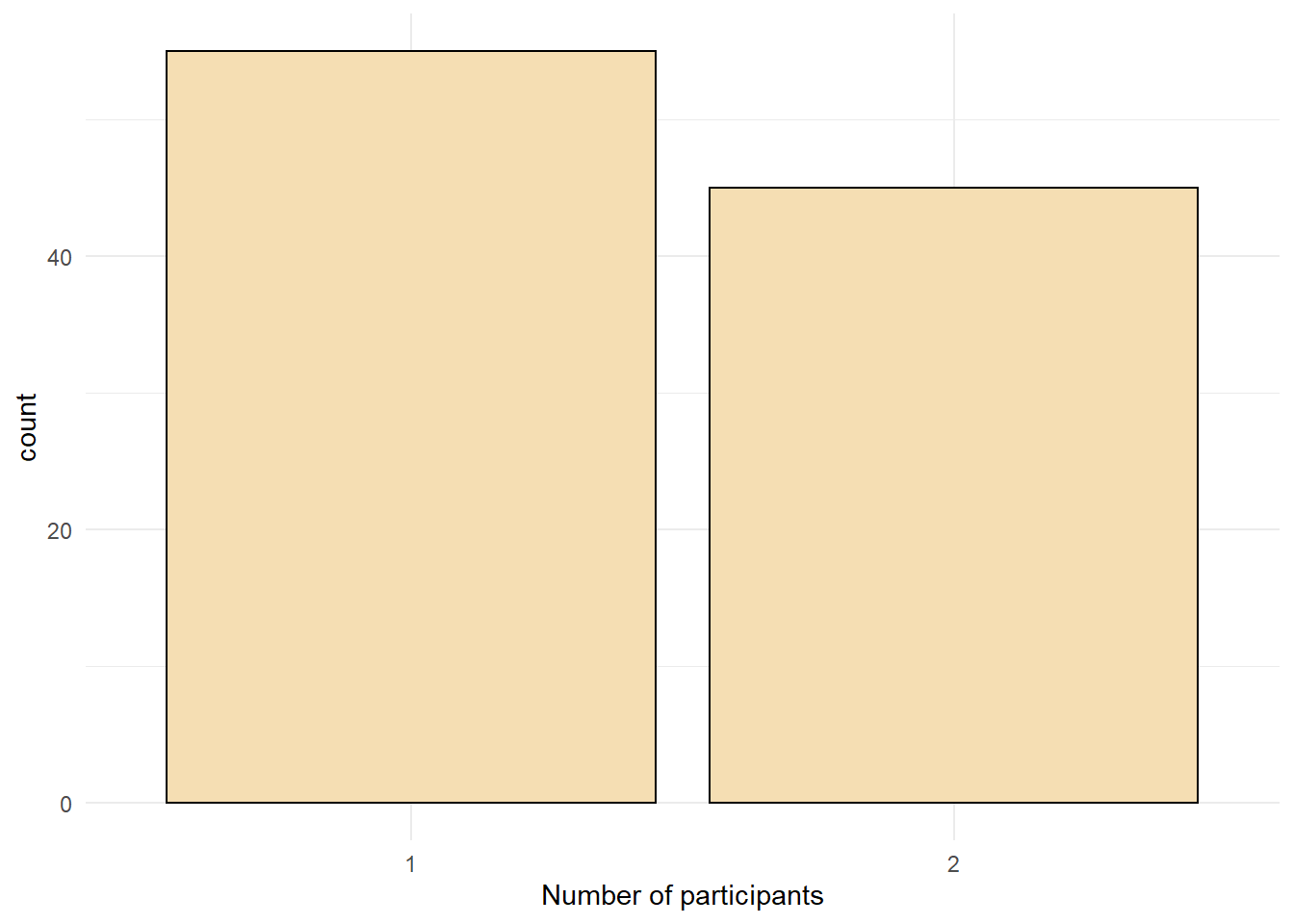
Figure 3.6: Bar chart with a custom theme.